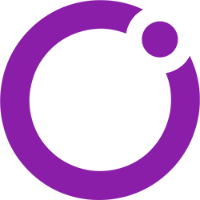Scope
This article discusses how to log the VSet into a Studio. It really only applies to VSets connected to a VX System and doesn't apply to VSets connected to single show systems like the Hx6 or iQ6. We are presuming that the VX is configured and is able to handle calls.
Notice: This can only be done from the VSet's front panel and isn't possible through remote GUIs.
To log the VSet into another studio:
Press the MENU button.
Find the menu item called Engine Setup (you may need to scroll down).

Press and hold the numbered line button next to Engine Setup for five seconds and release.
Press the numbered line button next to Select Studio.

Press the numbered line button next to the studio you would like to log VSet into.
Press the Menu button to exit.
Note that Step 3 has you pressing and holding a line key for five seconds and releasing. If you just press the line button without holding it down first, you will be entering the Setup menu in "read only" mode and you won't be able to make any changes.
Further reading
There are other articles about selecting studios in VSet when used with the VX. Keep in mind that if the VSet is logged into the wrong studio, it can still display the correct line positions, but will not send audio to the correct places. Take a look at this article for more information about this.
Let us know how we can help
If you have further questions on this topic or have ideas about how we can improve this document, please contact us.